HELLO FRIENDS,
AFTER A LONG TIME
I AM BACK AGAIN
Today i am going to tell you how to share your android device interner on your PC
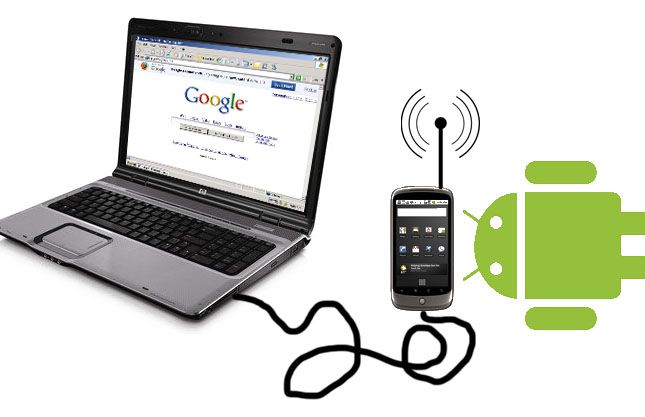
Just Follow These Steps ---
1. Go to settings of your android device
2. Now open Applications
3. Click on Development
4. Now Check the USB Debugging
5. Now go back to your home screen
6. Now Connect Your mobile to your Pc using usb Data Cable
7. Now you can see that usb debugging is ON in the Notifications
8. Again Go to settings of your android device ( Do not Remove your Android Device )
9. Now Open Wireless and Network
10. Click on Tethering & Portable hotspot
11. Check the USB Tethering
12. That's it
Note :- This trick works only on Windows 7 & Windows 8
ENJOY AND KEEP VISITING
AFTER A LONG TIME
I AM BACK AGAIN
Today i am going to tell you how to share your android device interner on your PC
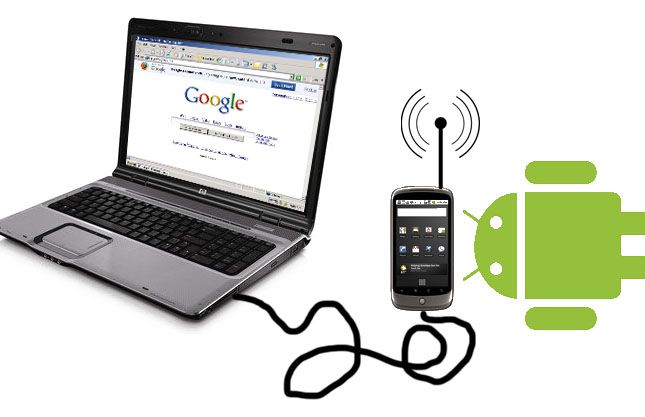
Just Follow These Steps ---
1. Go to settings of your android device
2. Now open Applications
3. Click on Development
4. Now Check the USB Debugging
5. Now go back to your home screen
6. Now Connect Your mobile to your Pc using usb Data Cable
7. Now you can see that usb debugging is ON in the Notifications
8. Again Go to settings of your android device ( Do not Remove your Android Device )
9. Now Open Wireless and Network
10. Click on Tethering & Portable hotspot
11. Check the USB Tethering
12. That's it
Note :- This trick works only on Windows 7 & Windows 8
ENJOY AND KEEP VISITING
0 comments:
Post a Comment
1. Make sure to click the "Subscribe by email" link below the comment to be notified of follow up comments and replies.
2. Your feedback is always appreciated. We will try to reply to your queries as soon as time allows.
3. Please "Do Not Spam" - Spam comments will be deleted immediately upon our review.